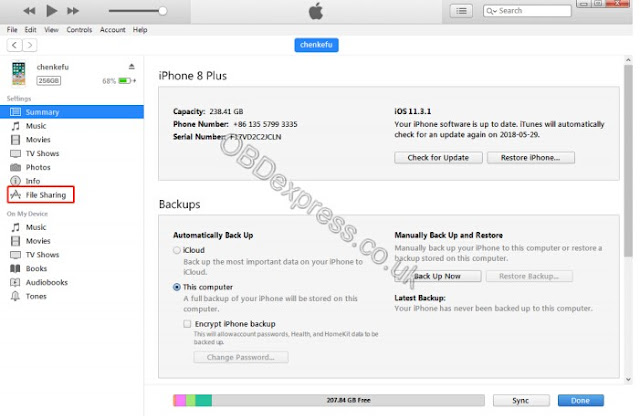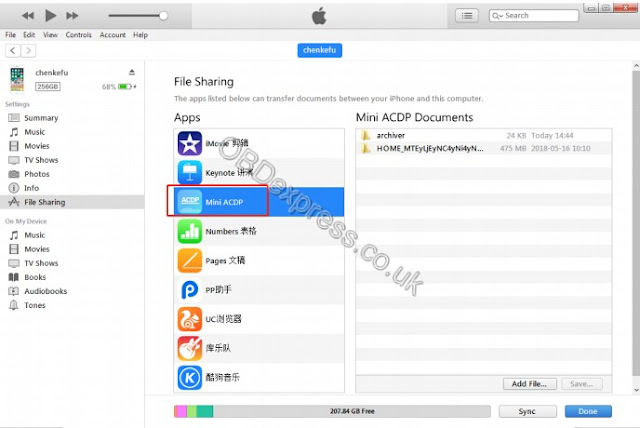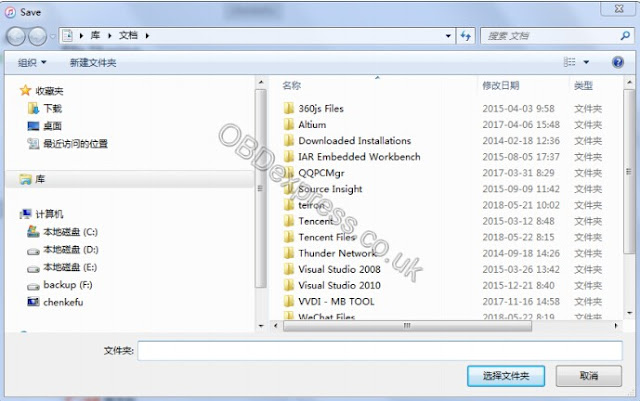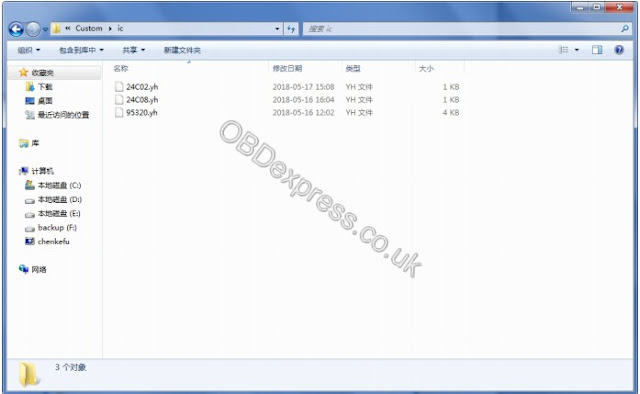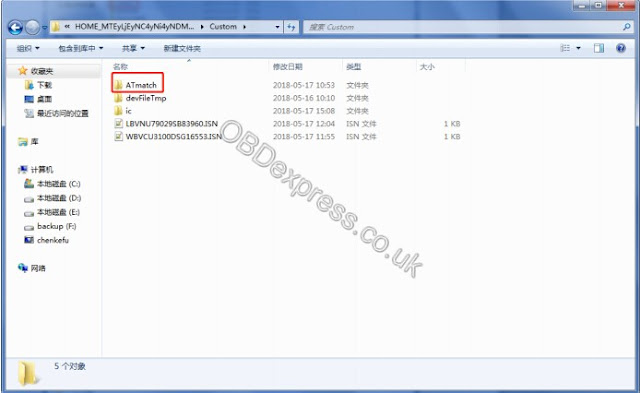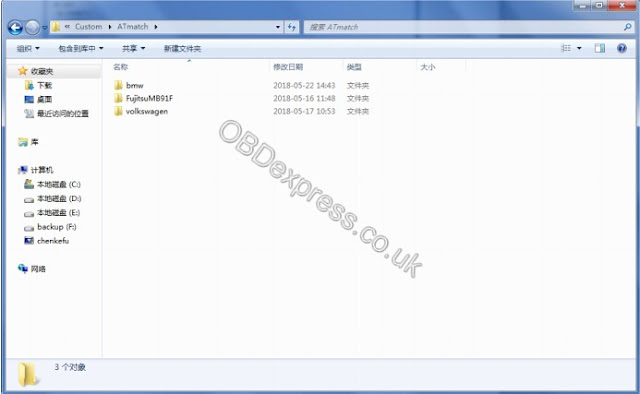Yanhua ACDP MINI BMW key programmer supports CAS3/CAS3+/CAS4/CAS4+/FEM/BDC by OBD without soldering/welding.
Here we show how to install BDC:
Video demo:Yanhua Mini ACDP connect to BMW FEM BDM without soldering
BDC Diagram
How to connect Yanhua Mini ACDP when program BMW BDC:

Location of EEPROM/RES

BDC electric bridge installation guide:
1. Twist two M4*16+6 copper pillars
2. Aim at the four probes roughly.
3. Aim at the pad of reset pin accurately.
4. Press the electric bridge plate and lock the copper pillar.

Puncture IC Socket Installation guide:
1. Insert direction as per the picture.
2. Before inserting and pulling out the socket, please upward loosen the nut to retract the probes into the mold in order to protect the probes.

BDC electric bridge connection guide:
Connect the offline OBD adapter with the reset pin of BDC electric bridge by using the double-head terminal cable.

http://www.obdexpress.co.uk/wholesale/yanhua-bmw-mini-acdp-key-master.html