Topic:
How to install Yanhua BMW MINI ACDP Key Programmer APP on Android/IOS phone(PC version is not yet released),and import date to your PC.
ACDP Software Installation Download Guide:
Part 1:For Android
Part 2:For Iphone IOS
PDF Download:
Part 1:For Android
1, QR Code Recognition
2,Click the icon in the top right corner showed in the picture
and open it in the corresponding browser
and open it in the corresponding browser
3,Click to install
Download ACDP data to PC from Android Phone Manual
1: Use the data cable to connect the phone and the computer, click
“Computer”, open the icon as shown in the figure。
“Computer”, open the icon as shown in the figure。
2:Open the folder shown below:
3: Find yanhua_online folder
4:The data is generally defaulted to the folder shown in the
figure below, and the required data can be copied to the
desktop.
figure below, and the required data can be copied to the
desktop.
Part 2:For Iphone IOS
1, QR Code Recognition
2, Click the icon in the top right corner showed in the picture
and open it in the Safari browser.
and open it in the Safari browser.
3, Click to install
4:Click “Settings” on the mobile interface, select the “General”
option
option
5, Select “Device Management”
6, Select the option shown below to add as a “trust device”
Download ACDP data to PC from iPhone Manual
1.Install the iTunes from Apple’s official website.
2. Connect the iPhone by iTunes.
3. Click the following icon
4. Click the following icon.
5. Click the following icon.
6. Click the following icon,then click “Save ”
7. Choose a folder to save the data.
8. Find the “ACDP data” folder and open it.
9. Open the folder which save the data.
10. Open the“Custom” folder.
11. The data of 8-pin IC is saved in the “ic” .
12. BMW and the other models data is saved in “ATmatch ”
folder.
folder.
Done!
Best regard!


















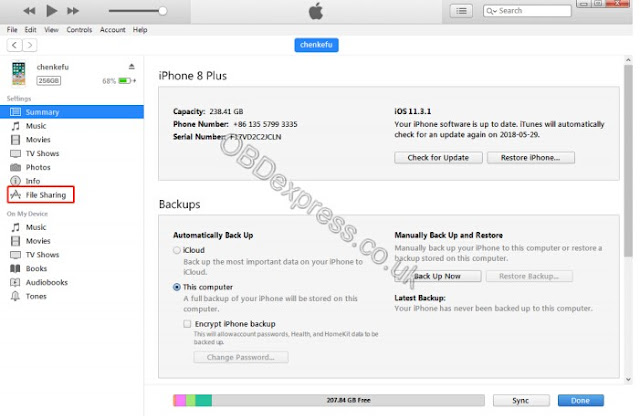
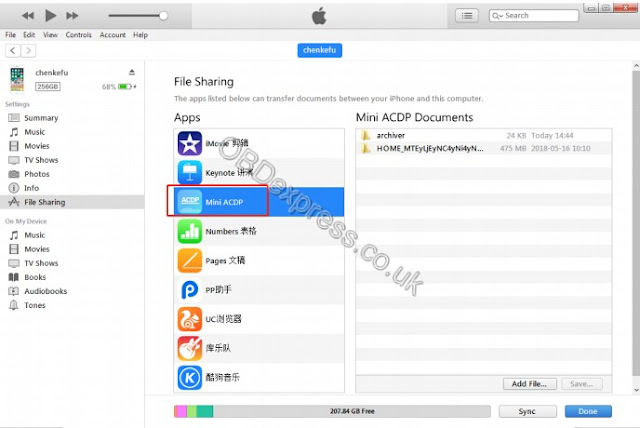

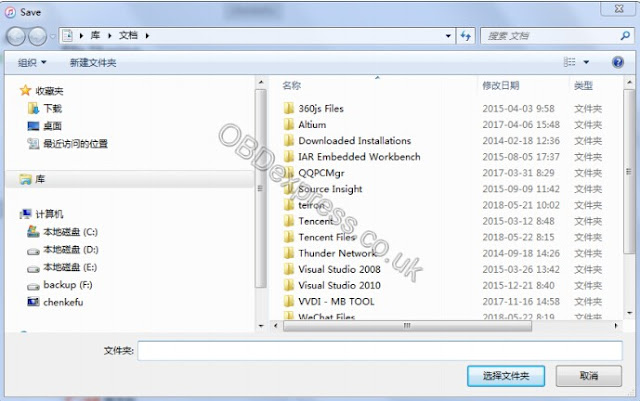




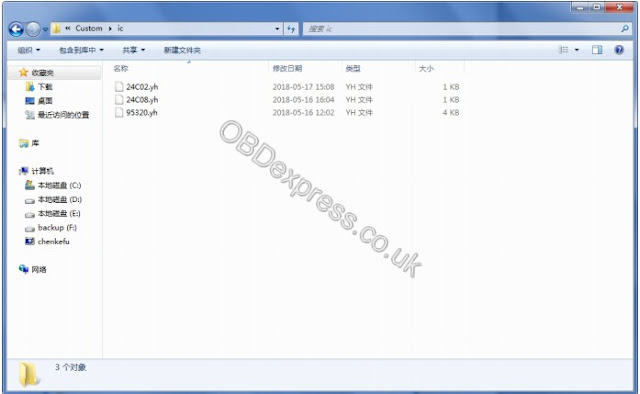
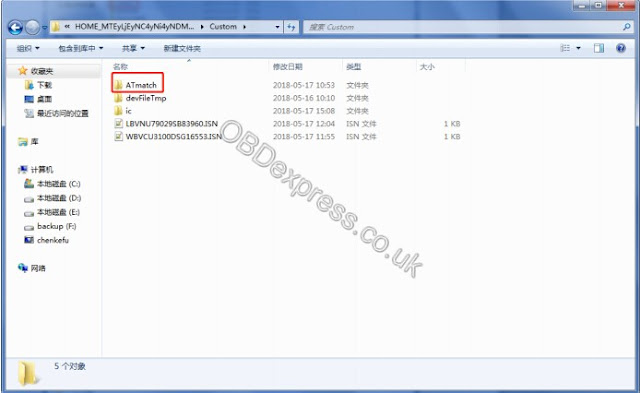
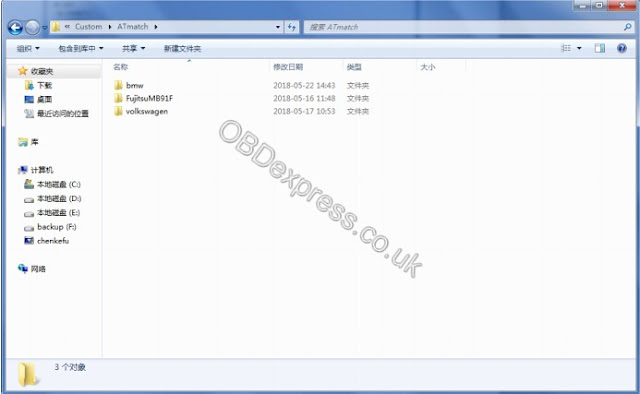
No comments:
Post a Comment