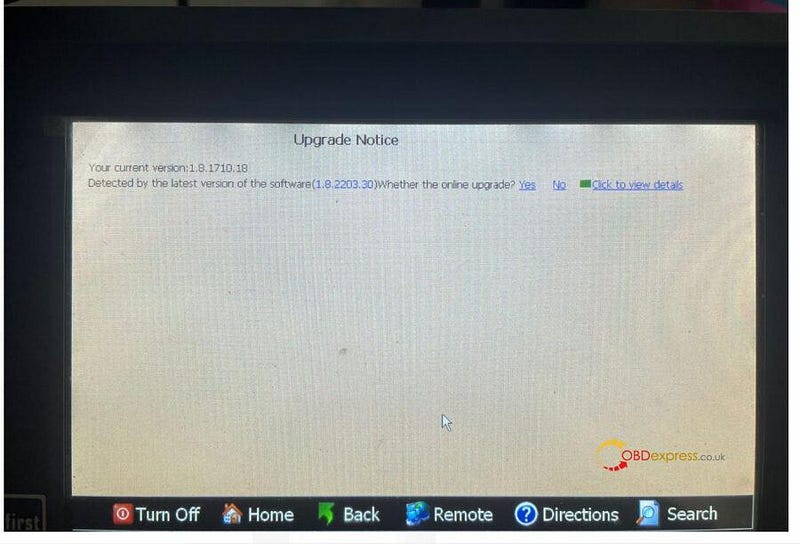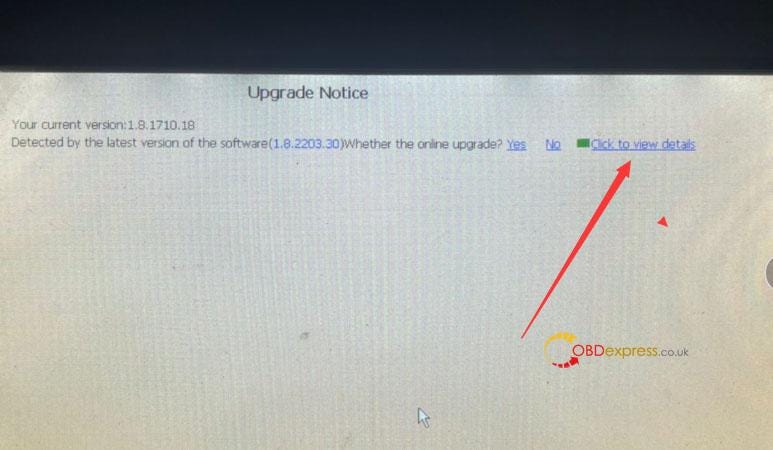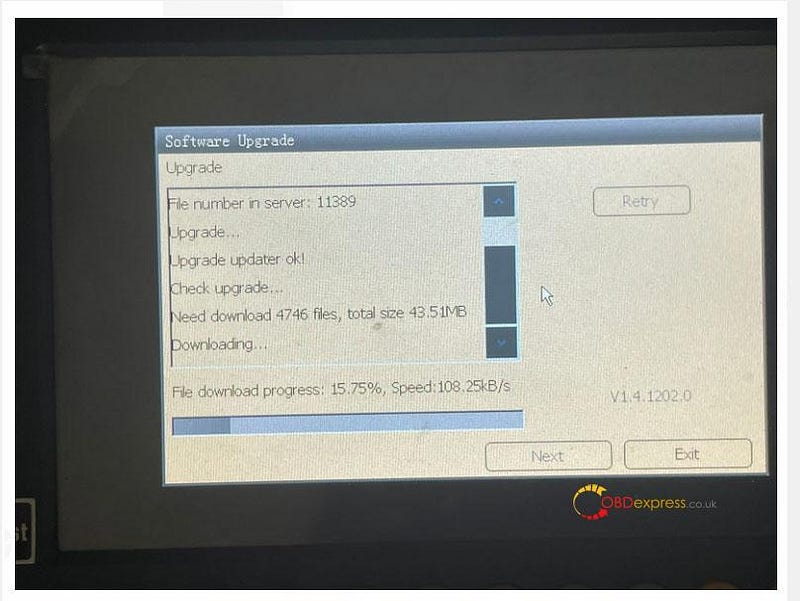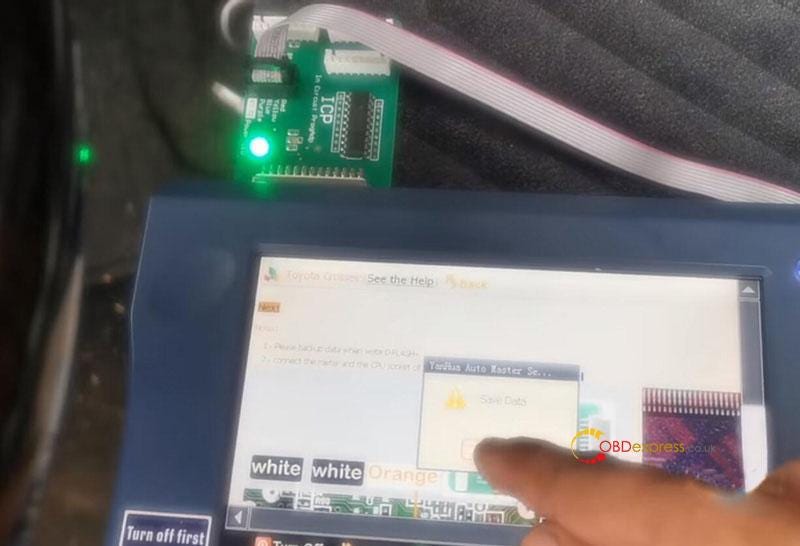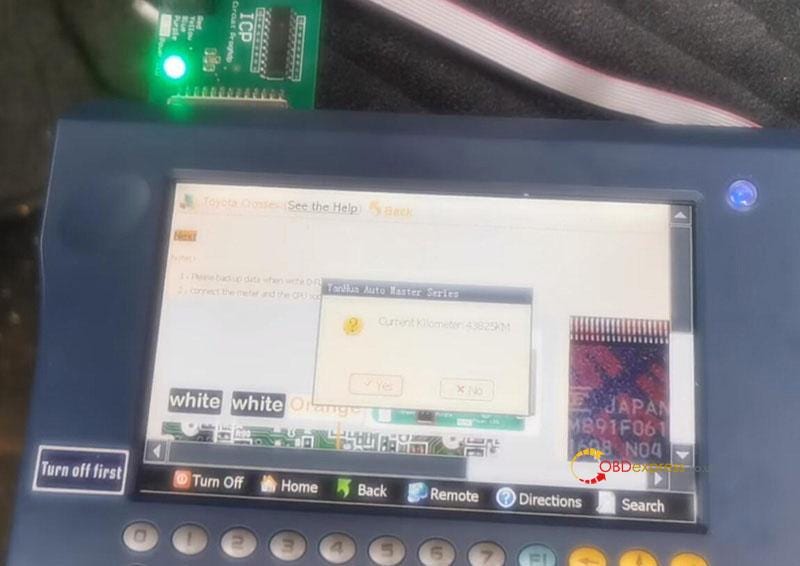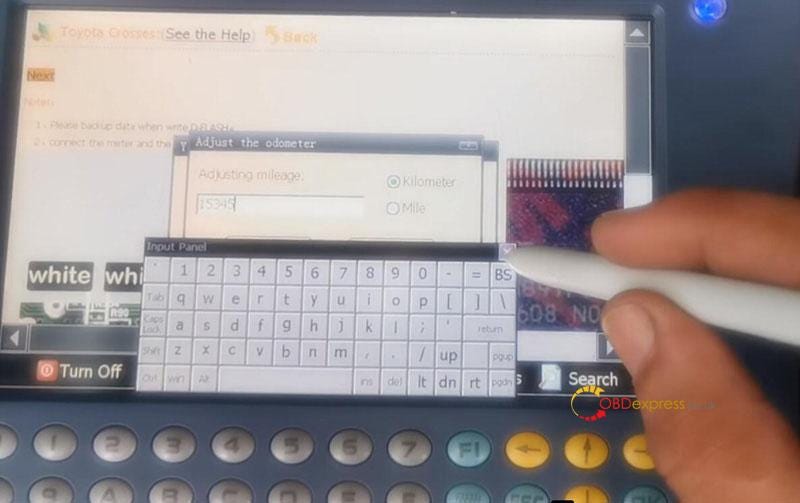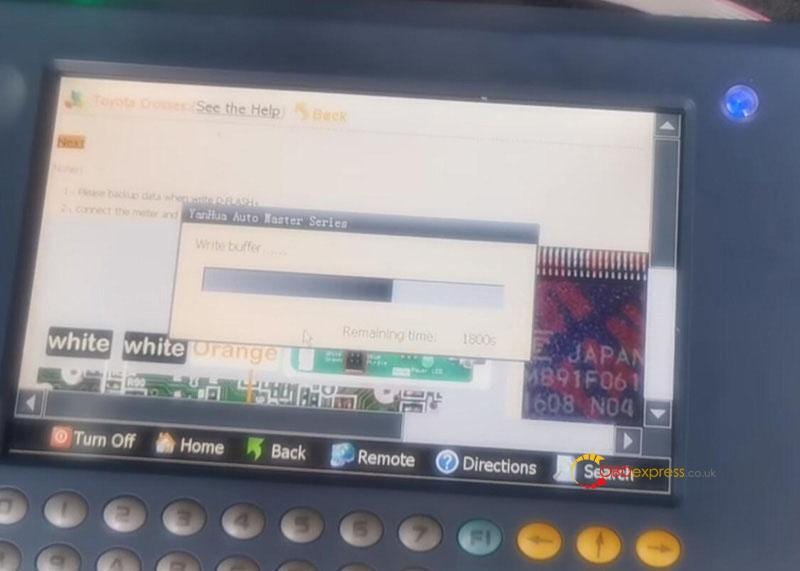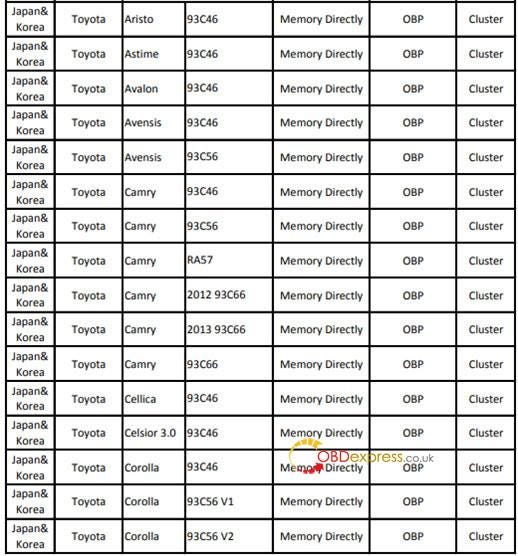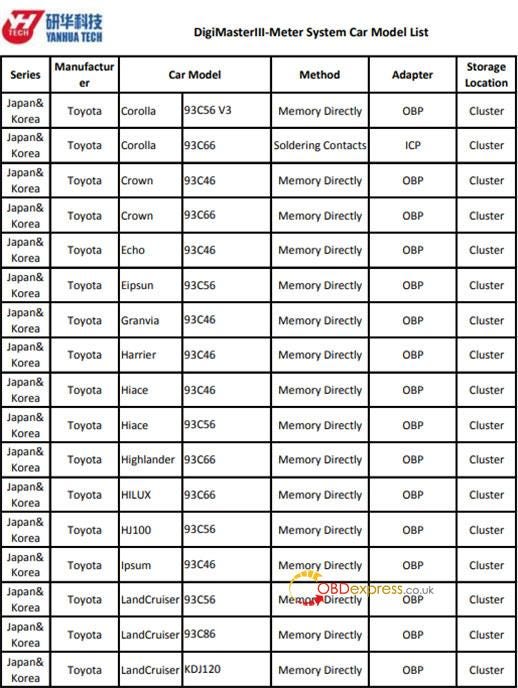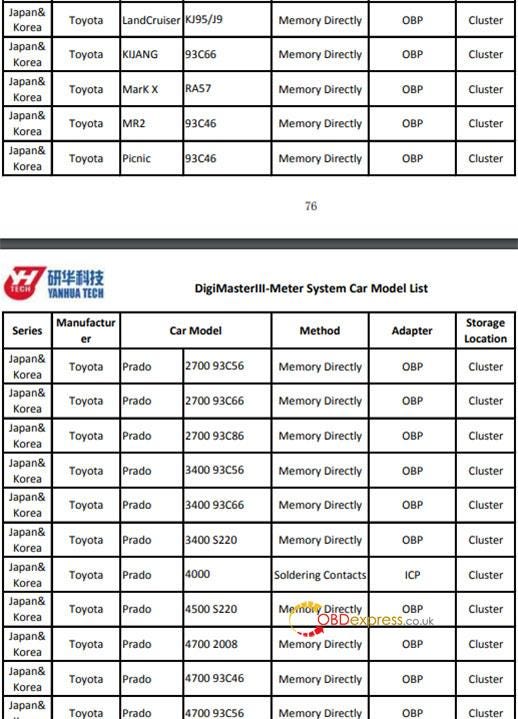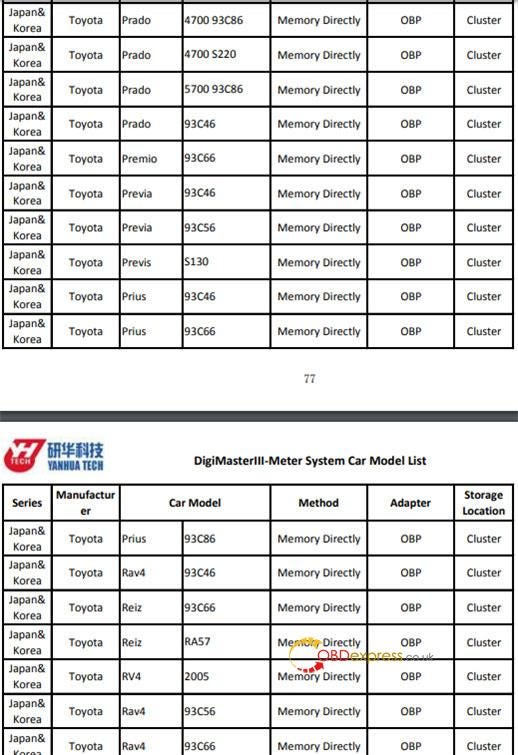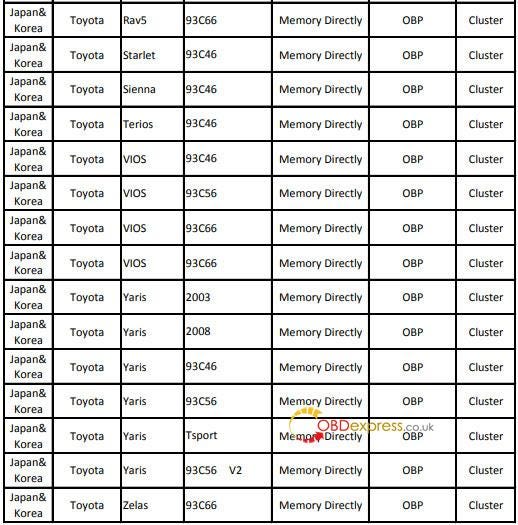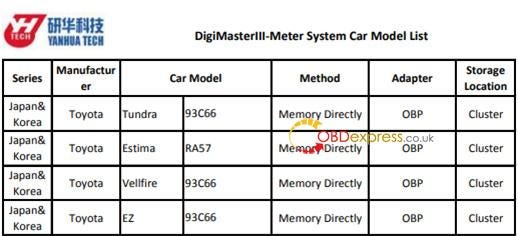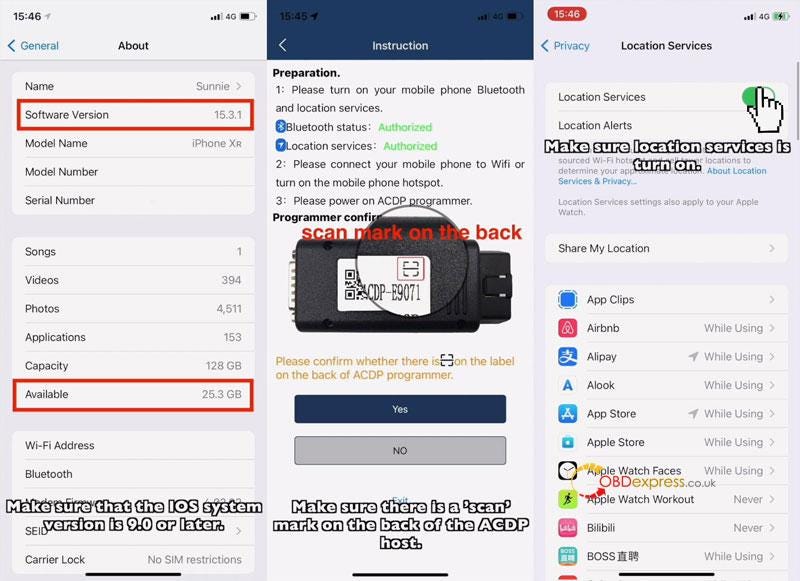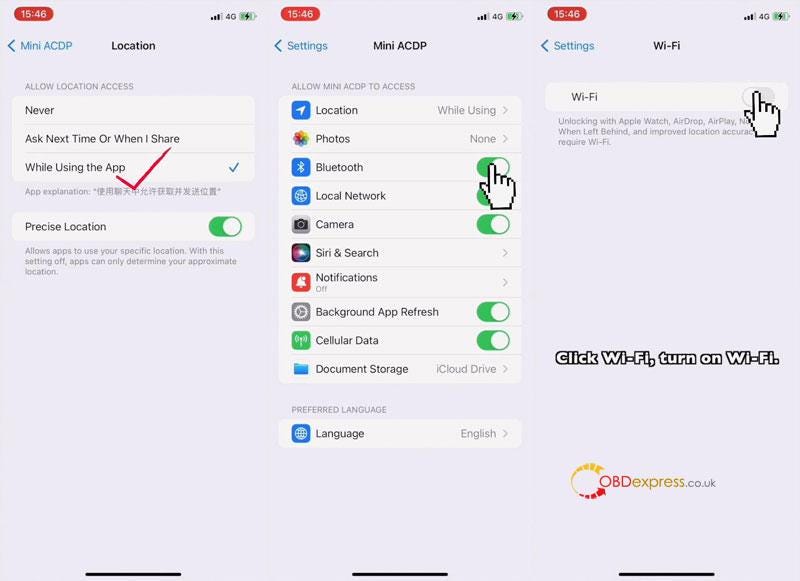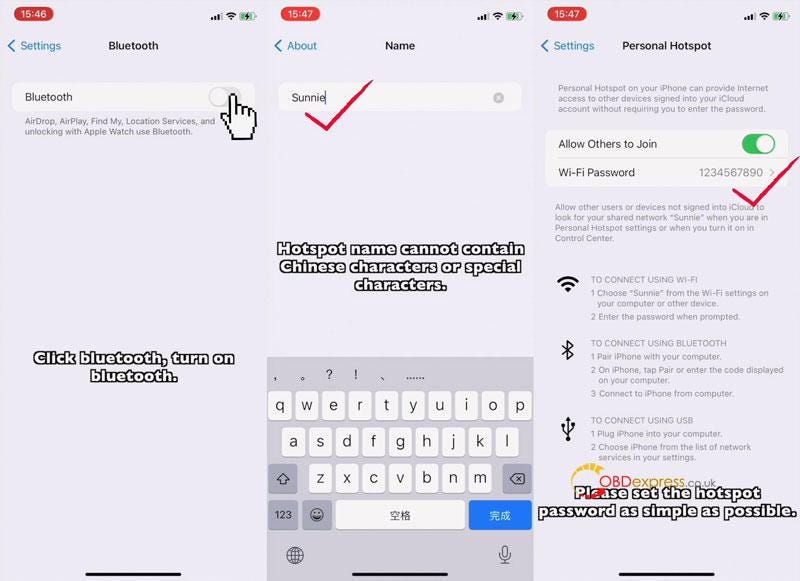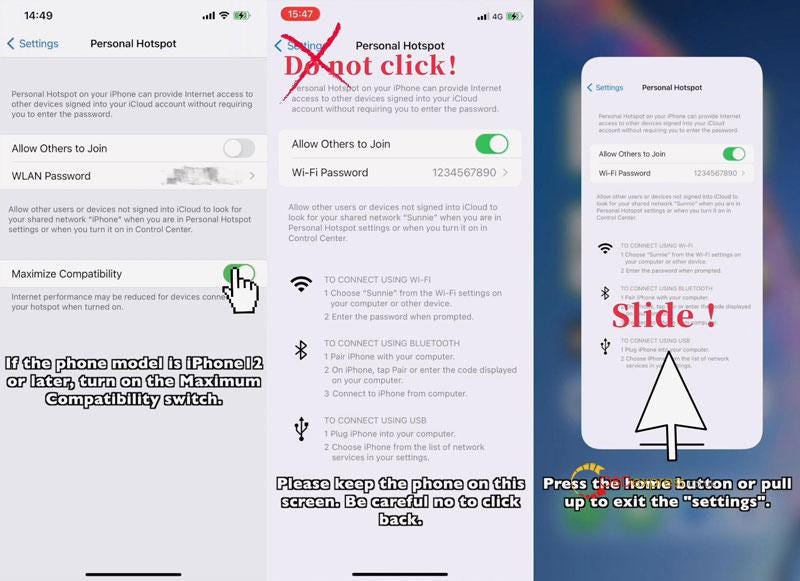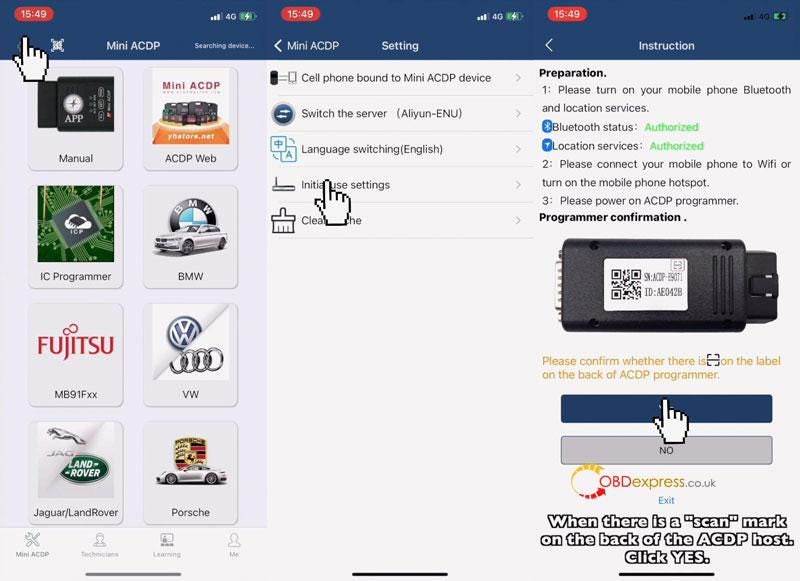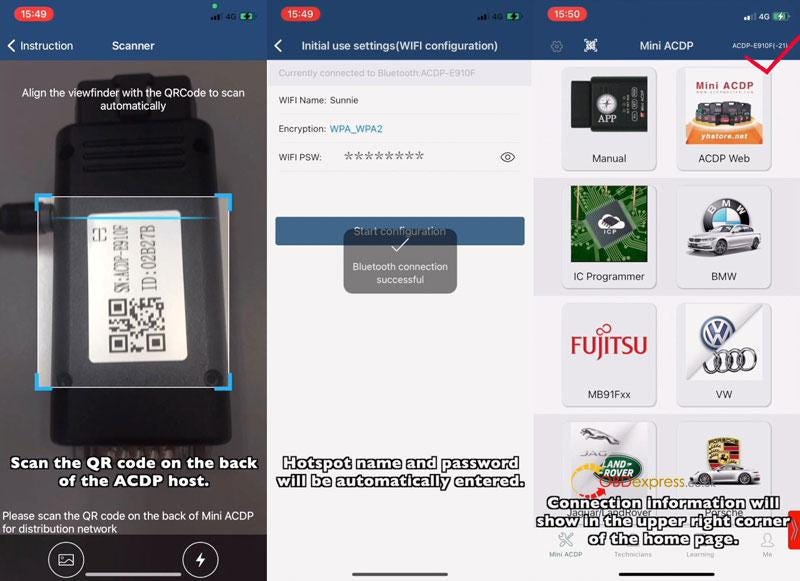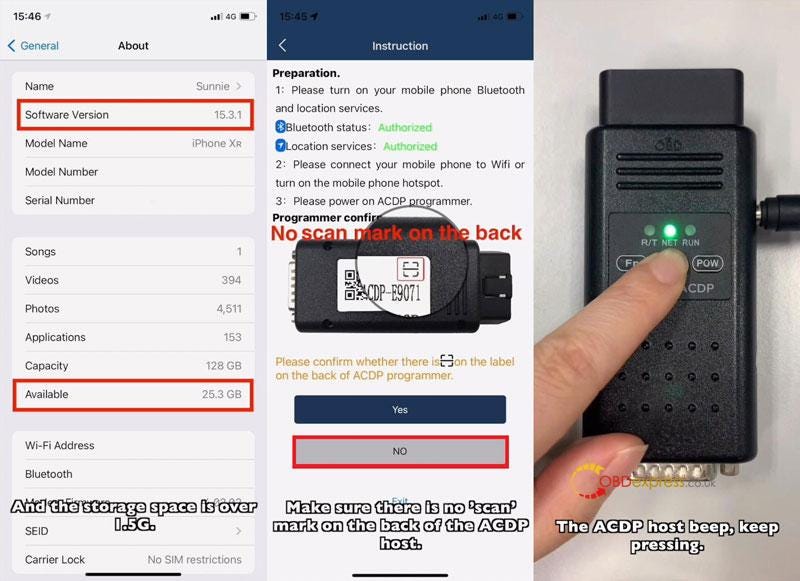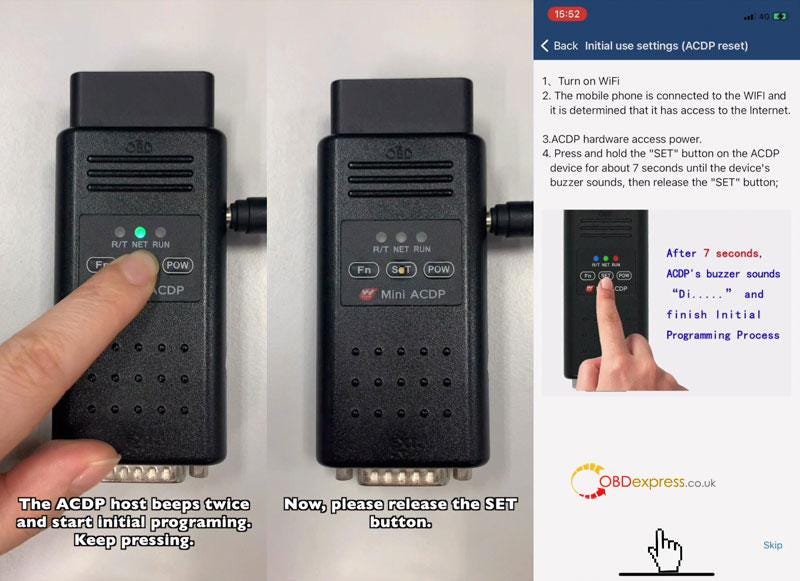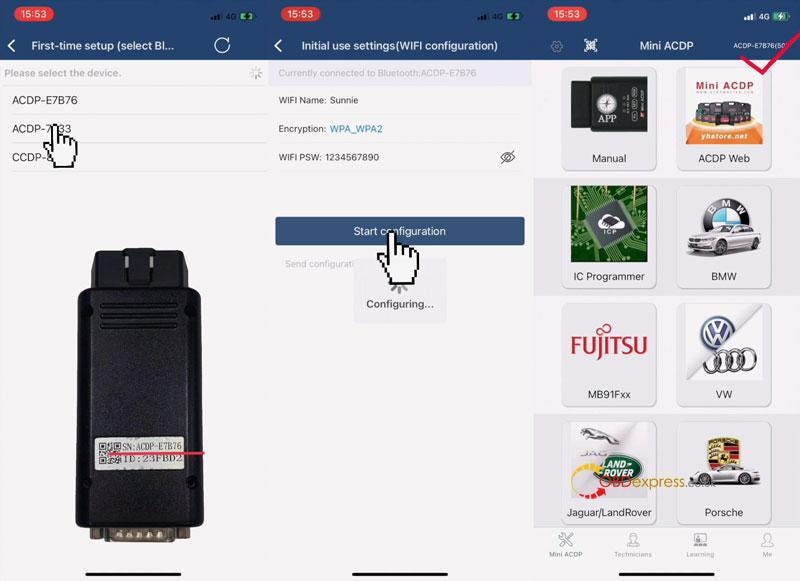In April 2022, Yanhua officially released the new DigiMaster 3 patch V1.8.2203.30. It has been a long time since the last update, this update patch is mainly to upgrade the airbag function and the instrument function.
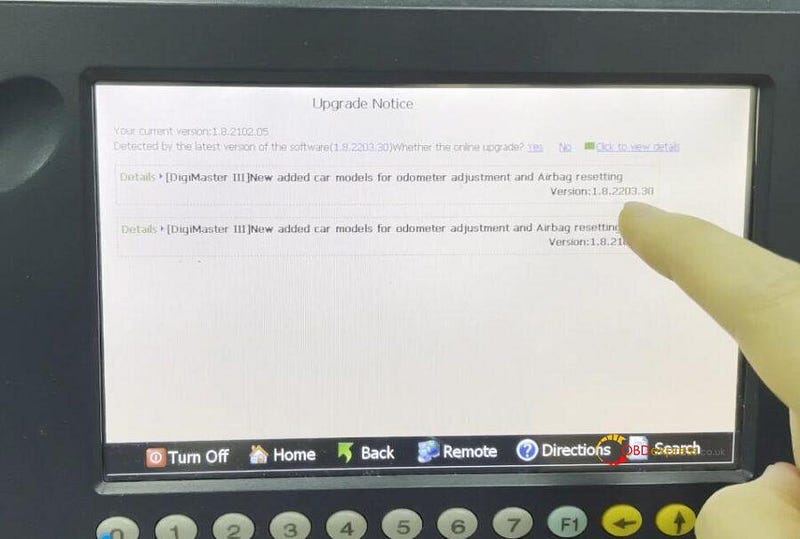
Upgrade airbag function:
Kia 95910-D1100 (add modification mode)
Kia
95910-D1300 (add modification mode)
Kia 95910-H2000 (add modified
model)
Kia 95910-H2300 (add modified model)
Kia 95910-H3000 (add modified
model)
Kia 95910-H7000 (add modified model)
Kia 95910-S4300 (add
modification mode)
Hyundai 95910-B3200 (add modification mode)
Hyundai
95910-D0000 (add modification mode)
Hyundai 95910-D0150 (add modification
mode)
Hyundai 95910-F0200 (add modification mode)
Hyundai 95910-F0250 (add
modification mode)
Hyundai 95910-J4300 (add modification mode)
Hyundai
95910-J4400 (add modification mode)
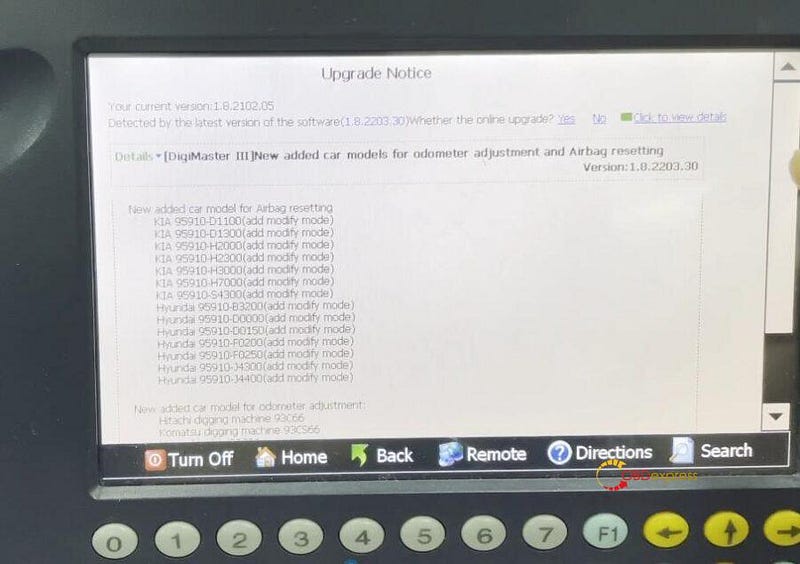
New added car model for odometer adjustment:
Hitachi digging machine
93C66
Komatsu digging machine 93CS66
Nissan bluebird 93C86
SUZUKI ignis
25320
Toyota Yaris 93C66
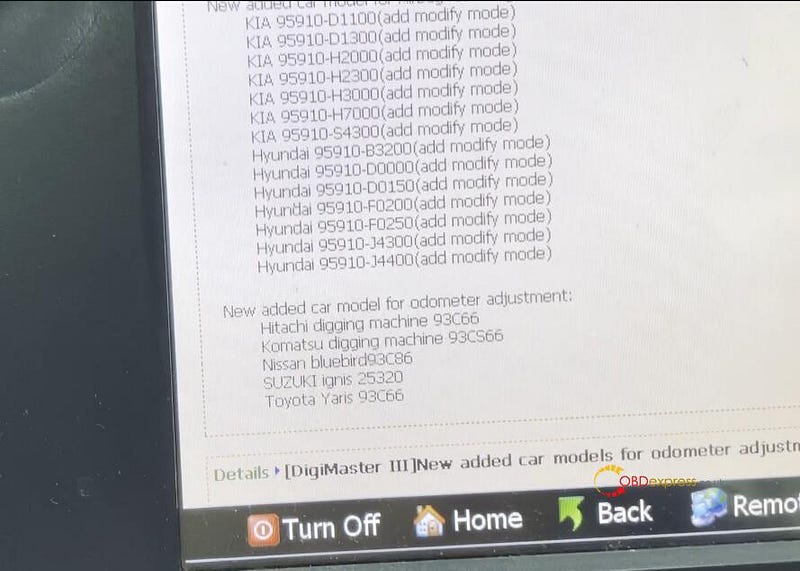
The upgrade method is also very simple, you can update it online after connecting to the Internet.